Visit the Office Depot Business website.
UCLA has a partnership with Office Depot, allowing for more affordable products for departments and organizations associated with the school. To take advantage of this, visit:
https://business.officedepot.com/
Log in to the Office Depot website.
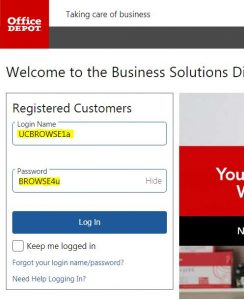
Find the log-in box on the left side of the page. Gain access with the following:
Login Name: UCBROWSE1a
Password: BROWSE4u
Both are case-sensitive. Be sure to use lowercase for the last letters.
Search for the items you need.
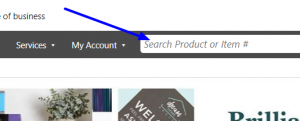
At the top of the page, you'll find a search bar. Enter the keyword(s) of what you're looking for (e.g. "ballpoint pens") and either press 'Enter' or click the magnifying glass and the far right side of the search bar.
Narrow down your search.
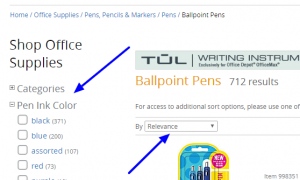
Office Depot carries many items, and your first search may return too many results to be useful. You can narrow down your search by selecting the specifics you're looking for in the column on the left, and you can sort the items using the "Sort By" drop-down menu. Both are marked in the picture above.
Add your item to the shopping cart.
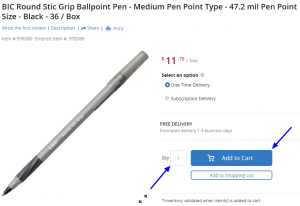
Once you've found the item you're looking for in the search results, select it to bring up the item page.
Once on the item page, select "One-Time Delivery" if it is not already. Then select your desired details (if applicable). To confirm, enter your desired quantity in the box next to "Qty" and click the blue button labeled "Add to Cart".
Repeat steps 2 - 5 for the rest of your items.
Complete your order request by searching for and adding the rest of your items to your shopping cart. Each item will add to the subtotal amount in the top right.
Review your shopping cart.
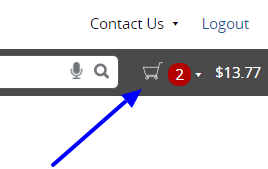
View the items you've added to your cart by clicking the shopping cart icon to the right of the search bar. This gives you a chance to review your items and make any corrections as needed. Here you can alter the quantity of the items you want, or remove items you no longer need.
Create a quote and shopping list.
To create a quote and shopping list to send to us, click the "Print" button above the "Order Summary" box.
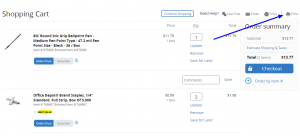
Google Chrome users: In the print pop-up, change the "Destination" from your printer to "Save as PDF." Save to create a PDF.
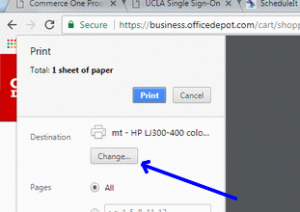
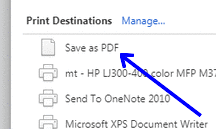
Mozilla Firefox users: In the print pop-up, change the "Name" to "Adobe PDF" and then click "OK."
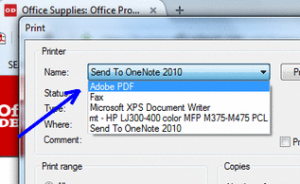
Internet Explorer users: In the print pop-up box, find "Adobe PDF" under "Select Printer." Select it, then click "Apply" at the bottom right, then click "Print."
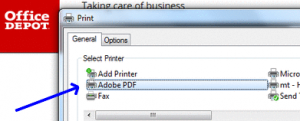
Complete a Catalog Order Request Form.
Fill out the Catalog Order Request Form, found below. When attaching documents, attach the Office Depot quote you created in the previous step.
Wait for your items to arrive.
When you submit your Catalog Order Request Form, our office will be notified via email. We will then complete your request, and your items should arrive in 1 - 3 business days.
If there are complications with your order, we will notify you via email to discuss solutions.
**Read the following instructions before filling out the form**
Please make sure to use the Catalog Order Request Spreadsheet when submitting a request.
You MUST request a quote from the vendor before submitting this form.
A Complete Guest List is REQUIRED for ALL food orders.
FAILURE TO SUBMIT GUEST LIST AND INVOICE IN TIMELY MANNER MAY RESULT IN SUSPENSION OF YOUR ORGANIZATION FROM FOOD ORDERS.
Submit original receipts/invoice to Marlon Williams (marlonw@seas.ucla.edu), 3713 Boelter Hall, within a week of the date of your event.
Available Catalogs:
username: UCBROWSE1a (case-sensitive)
password: BROWSE4u (case-sensitive)
Food and Vendor List
